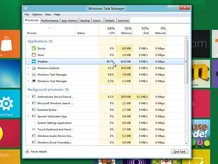Clearly enjoying the fruits of its labour in the wider chip-making market, one-time graphics specialist NVIDIA is to have its GPU processing technology utilized in Oak Ridge National Laboratory’s upcoming supercomputer.
Specifically, up to 18,000 of NVIDIA’s Tesla processors are to be adopted during the second phase development of the Titan supercomputer (Cray XK6), which is being built to churn through a variety of important scientific research projects—including the creation of commercially viable biofuels.
“Oak Ridge’s decision to base Titan on Tesla GPUs underscores the growing belief that GPU-based heterogeneous computing is the best approach to reach exascale computing levels within the next decade,” commented Steve Scott, chief technology officer of Tesla products at NVIDIA.
For those not immediately familiar with such heavy-handed parlance, “exascale” computing refers to performance levels in the region of 1,000 petaflops.
According to Scott, NVIDIA’s processors will provide more than 85 percent of Titan’s muscle when running at peak performance (approx. 20 petaflops), adding that it isn’t possible to achieve such levels in a power-efficient and cost-efficient way with just CPUs.