Some users may get a “print spooler service” error when you trying to install a printer in Windows that says:
Operation could not be completed. The print spooler service is not running.
To solve this error, try the following steps.
- Press Window key + R to open the Run dialog Start and type services.msc and click OK.
- Double-click the Printer Spooler service, and then change the startup type to Automatic. This sets the Spooler service to start automatically when you restart the computer. Click OK.
- Restart the computer and try to install the printer again.
If that doesn’t work, the problem could be related to corrupted printer drivers that are installed on the computer. Try uninstalling all printer software from the computer and start from scratch. This may include PDF writer or faxing software as well. Anything listed in the Control Panel under Printers & Faxes I would do away with. If there is any software installed for other printers in Add/Remove Programs I would uninstall it all. Clean out everything possible that might be hanging the Printer Spooler service. Obtain updated software from your printer manufacturers and reinstall only the items you need.



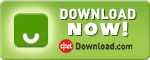


0 comments:
Post a Comment